Forms in HTML
HTML forms are used to collect user input on web pages. Examples include login forms, signup forms, contact forms, feedback forms, and payment forms.
A form is created using the <form> tag and contains different form elements like text fields, checkboxes, radio buttons, dropdowns, and submit buttons.
-
It uses two main attributes:
-
action→ URL where form data is sent. -
method→ Defines how data is sent (GETorPOST).
-
Basic Structure of a Form
<form action="/submit" method="post">
<label for="name">Name:</label>
<input type="text" id="name" name="username" placeholder="Enter your name" required>
<input type="submit" value="Submit">
</form>Output :

Common Form Elements
<label> – Label for Input
- Improves accessibility (especially for screen readers).
Example:
<label for="username">Username:</label>
<input type="text" id="username" name="username">Text Input (<input type="text">)
-
Collects single-line text from the user.
-
Can include attributes like
placeholder,name,value.
Example:
<label for="name">Name:</label>
<input type="text" id="name" name="name" placeholder="Enter your name">Email Input (<input type="email">)
-
Collects email addresses.
-
Browser can validate the format automatically.
Example:
<label for="email">Email:</label>
<input type="email" id="email" name="email" placeholder="Enter your email">Password Input (<input type="password">)
-
Hides the input characters for confidential data.
Example:
<label for="password">Password:</label>
<input type="password" id="password" name="password">Number Input (<input type="number">)
-
Allows numeric input only.
-
Can set
min,max, andstepvalues.
Example:
<label for="age">Age:</label>
<input type="number" id="age" name="age" min="1" max="100">Radio Button (<input type="radio">)
-
Allows selection of one option from a group.
-
Must share the same
namefor grouping.
Example:
Gender:
<input type="radio" name="gender" value="male"> Male
<input type="radio" name="gender" value="female"> FemaleCheckbox (<input type="checkbox">)
-
Allows selection of multiple options independently.
Example:
Hobbies:
<input type="checkbox" name="hobby" value="reading"> Reading
<input type="checkbox" name="hobby" value="sports"> SportsFile Upload (<input type="file">)
-
Allows user to upload files from their device.
Example:
<label for="resume">Upload Resume:</label>
<input type="file" id="resume" name="resume">Date Picker (<input type="date">)
-
Allows user to pick a date from a calendar popup.
Example:
<label for="dob">Date of Birth:</label>
<input type="date" id="dob" name="dob">Functional HTML form example demonstrating various <input> types:
<!DOCTYPE html>
<html lang="en">
<head>
<meta charset="UTF-8">
<meta name="viewport" content="width=device-width, initial-scale=1.0">
<title>Input Types Example</title>
</head>
<body>
<h2>HTML Input Types Example</h2>
<form action="submit.php" method="post">
<!-- Text Input -->
<label for="name">Name:</label>
<input type="text" id="name" name="name" placeholder="Enter your name" required><br><br>
<!-- Email Input -->
<label for="email">Email:</label>
<input type="email" id="email" name="email" placeholder="Enter your email" required><br><br>
<!-- Password Input -->
<label for="password">Password:</label>
<input type="password" id="password" name="password" placeholder="Enter password" required><br><br>
<!-- Number Input -->
<label for="age">Age:</label>
<input type="number" id="age" name="age" min="1" max="100"><br><br>
<!-- Radio Buttons -->
Gender:
<input type="radio" id="male" name="gender" value="male">
<label for="male">Male</label>
<input type="radio" id="female" name="gender" value="female">
<label for="female">Female</label><br><br>
<!-- Checkbox -->
Hobbies:
<input type="checkbox" id="reading" name="hobby" value="reading">
<label for="reading">Reading</label>
<input type="checkbox" id="sports" name="hobby" value="sports">
<label for="sports">Sports</label><br><br>
<!-- File Upload -->
<label for="resume">Upload Resume:</label>
<input type="file" id="resume" name="resume"><br><br>
<!-- Date Picker -->
<label for="dob">Date of Birth:</label>
<input type="date" id="dob" name="dob"><br><br>
<!-- Submit Button -->
<input type="submit" value="Submit">
</form>
</body>
</html>Output :
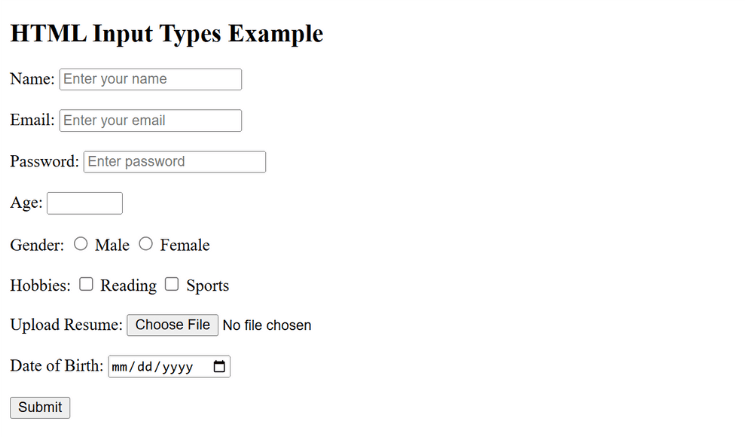
Commonly Used Input Types:
| Input Type | Description | Example |
|---|---|---|
text | Single-line text | <input type="text"> |
password | Hidden characters (●●●) | <input type="password"> |
email | Validates email format | <input type="email"> |
number | Accepts numbers only | <input type="number" min="1" max="100"> |
radio | Single selection from options | <input type="radio" name="gender"> |
checkbox | Multiple selections | <input type="checkbox" name="hobby"> |
date | Date picker | <input type="date"> |
time | Time picker | <input type="time"> |
file | Upload file | <input type="file"> |
submit | Submits form | <input type="submit"> |
reset | Clears all inputs | <input type="reset"> |
hidden | Stores hidden data | <input type="hidden" value="userID123"> |
search | Search field | <input type="search"> |
tel | Phone number input | <input type="tel" pattern="[0-9]{10}"> |
url | Validates URL | <input type="url"> |
color | Color picker | <input type="color"> |
range | Slider control | <input type="range" min="0" max="100"> |

